How to Set Up Custom Controls in Genshin Impact: Complete Guide
Enhance your Genshin Impact gameplay with customizable controls—boost performance, comfort, and efficiency for an unbeatable gaming experience in 2025.
Genshin Impact's default control scheme works well for many players, but customizing your controls can significantly enhance your gaming experience and performance. Whether you're struggling with the standard layout or simply want to optimize your gameplay, setting up custom controls in Genshin Impact is a straightforward process that can make a world of difference. As we move into 2025, with the game continuing to expand with new regions and characters, having a comfortable control setup has never been more important.
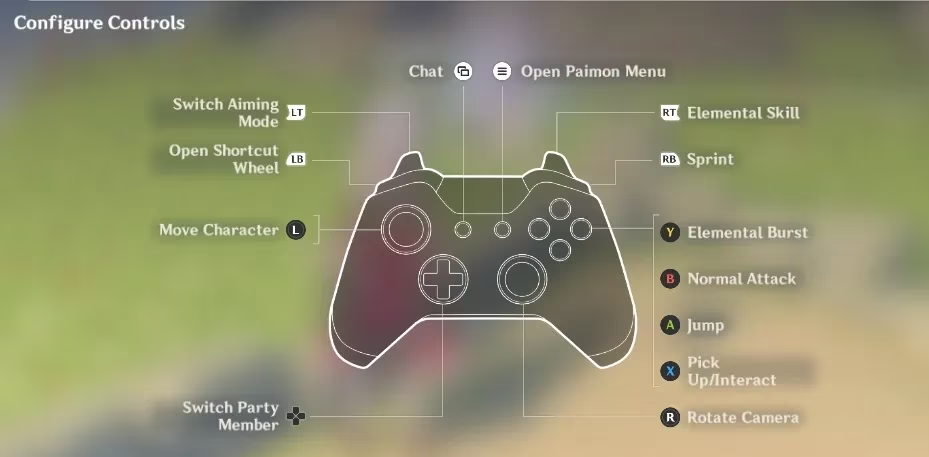
Can You Customize Controls in Genshin Impact?
Absolutely! Genshin Impact offers robust customization options for PC players, allowing you to remap most keyboard and mouse controls to suit your preferences. While PlayStation and mobile devices have more limited customization options, PC players can enjoy nearly complete freedom in creating their ideal control scheme.
Have you ever found yourself accidentally using your Elemental Burst when you meant to switch characters? Or struggled to reach certain keys during intense combat sequences? These frustrations can be eliminated with a properly customized control setup.
Step-by-Step Guide to Setting Up Custom Controls on PC
Follow these instructions to create your perfect control scheme in Genshin Impact:
Step 1: Access the Settings Menu
-
Launch Genshin Impact and log into your account
-
Click on the Paimon menu icon in the top-left corner (or press Esc)
-
Select Settings from the dropdown menu
Step 2: Navigate to Key Bindings
-
In the Settings menu, select the Controls tab
-
Click on Key Bindings to view the current control layout
-
You'll see a comprehensive list of all actions and their corresponding keys
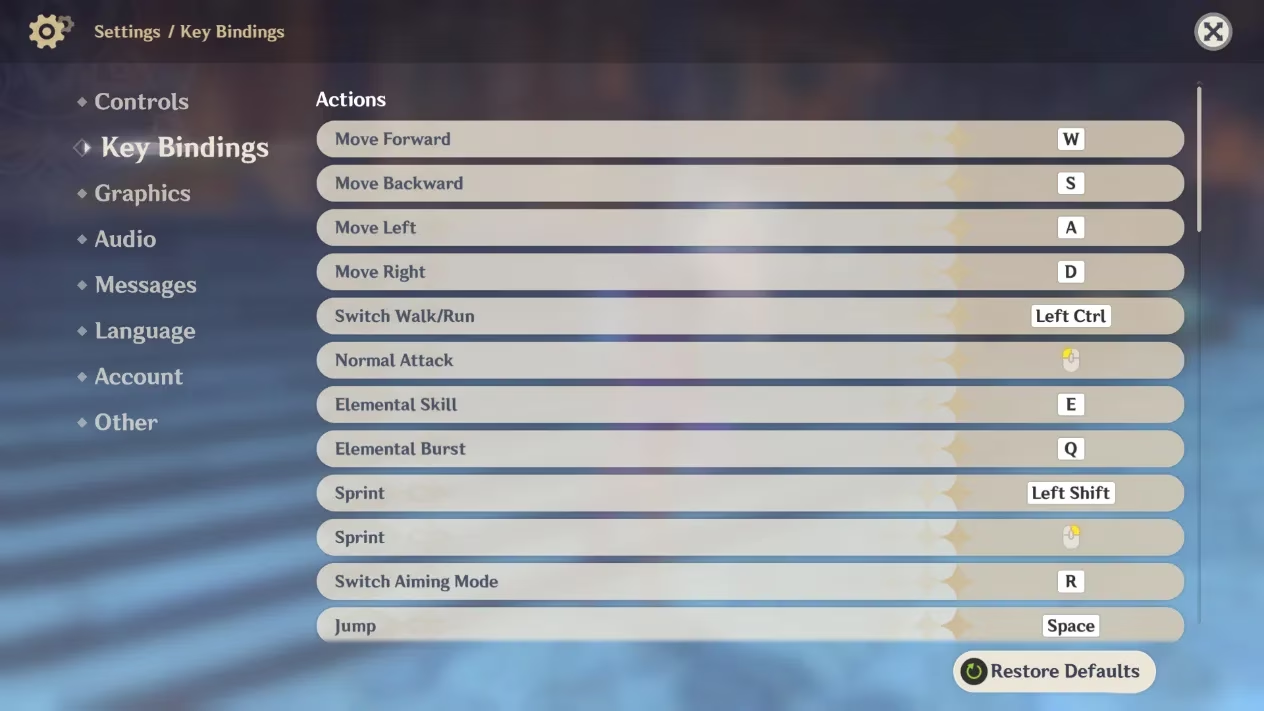
Step 3: Customize Your Controls
-
Click on any action you want to remap (such as Normal Attack, Sprint, or Elemental Skill)
-
Press the new key you want to assign to that action
-
The game will display the new key binding next to the action
-
If there's a conflict with another action, the game will notify you
-
Continue remapping keys until you've customized all desired controls
It's worth noting that some controls cannot be changed. These include basic movement keys (W, A, S, D), as well as certain menu navigation controls.
Step 4: Save and Test Your New Controls
-
Once you've finished customizing, exit the settings menu
-
Your new control scheme will be automatically saved
-
Test your new setup in an open-world area before attempting challenging content like Spiral Abyss
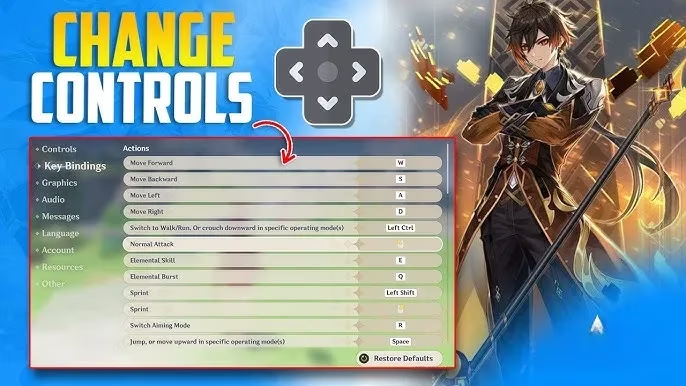
Recommended Custom Control Setups for Different Playstyles
For Combat-Focused Players
-
Assign Elemental Skill to a mouse side button for quicker access
-
Remap Sprint to a more accessible key if you use charged attacks frequently
-
Consider binding character switches to keys closer to your movement keys
For Exploration Specialists
-
Assign the Elemental Sight to an easily accessible key
-
Remap the gadget key to something convenient for frequent use
-
Customize pickup/interact keys to prevent accidental interactions
For Mobile and Controller Players
While mobile players can't remap buttons, iOS users can connect compatible controllers for a more console-like experience. PlayStation users can adjust some controls, though the options are more limited than on PC.
Troubleshooting Common Control Issues
Are you experiencing issues with your custom controls? Here are some solutions to common problems:
-
Controls reset after game update: This occasionally happens with major patches. Simply reconfigure your controls after updating.
-
Key binding conflicts: If you assign the same key to multiple actions, the game will notify you. Choose different keys to resolve conflicts.
-
Unresponsive controls: Try restarting the game or checking if your keyboard/mouse is functioning properly.
-
Can't find certain actions to remap: Some specialized actions only appear in the key binding menu when relevant features are unlocked.
Why Custom Controls Matter in Genshin Impact
The benefits of setting up custom controls in Genshin Impact extend beyond mere comfort. Proper control customization can:
-
Improve combat performance by making reactions faster
-
Reduce hand strain during long gaming sessions
-
Accommodate different keyboard types and layouts
-
Make complex character rotations more manageable
As one veteran player noted, "After customizing my controls to put Elemental Skills and character switches on my mouse buttons, my Spiral Abyss clear times improved by nearly 30%. It's not just comfort—it's a genuine performance advantage."

Looking Forward: Control Improvements in 2025
As Genshin Impact continues to evolve in 2025, HoYoverse has hinted at expanded control customization options coming to all platforms. Mobile players may finally receive limited remapping capabilities, while PC and console players can look forward to more granular control over camera sensitivity and movement options.
Setting up custom controls in Genshin Impact is one of the most impactful yet underutilized ways to improve your gameplay experience. Whether you're a casual explorer or a meta-chasing Spiral Abyss enthusiast, taking a few minutes to optimize your control scheme can transform how you interact with Teyvat's vast open world.
Have you customized your controls in Genshin Impact? What setup works best for your playstyle? The beauty of customization is that there's no one-size-fits-all solution—experiment until you find the perfect configuration for your adventures in Teyvat!
